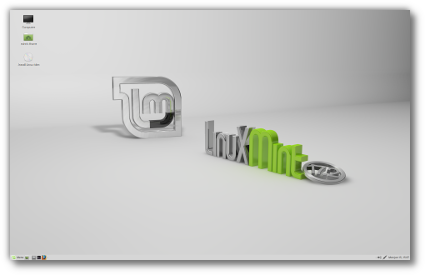
Linux Mint “Rafaela” 17.2
Back in the day, I used to be a Linux Mint user and advocate, going back to Mint 7 and Mint 8. I just loved the fresh, modern and mostly mint-green looks of the interface, the painless installation and its ease of use even for folks that were new to Linux, so I guess you could call it my “mom and dad” distro of choice (in fact, my Mom used Linux mint ever since she started dabbling with computers and the internet until she passed away in 2010).
I got fed up with Mint because of the seemingly stubborn refusal by the Mint team to support non-destructive upgrades between releases; if you wanted the newest, freshest Mint, a complete re-install would be on the cards. I eventually ended up being an Ubuntu user (again), mostly in the form of the XFCE-based xubuntu or Lubuntu which uses the LXDE desktop by default.
When my brother in law Keith asked for my help in breathing new life into his malware ridden win7 “home premium” Fujitsu notebook a few weeks ago, I naturally tended towards xfce because of its rather modest hardware requirements, but while preparing a bunch of USB media to boot and install from I thought “What the heck” and downloaded Linux Mint Cinnamon edition (64bit, version 17.2).
A quick check showed the usb stick to boot fine and boy, was it quick! I hadn’t looked at cinnamon in a while either, and I really liked what I saw, with the numerous codecs and add-on software that comes with Mint (1,6GB iso compared to a meagre 800MB or so for xfce) it was an easy choice with Mint to get my in-law up running in the shortest amount of time.
With Keith being a scout leader, I realized that windows office compatibility and good hardware support (skype, printing, scanning what have you) would be a great bonus.
Installation
The first major disappointment was on the cards for us when we found no way of reducing the NTFS partition on the notebook. I seem to recall this being possible in earlier Ubuntu (which mint is still based on) and Mint releases, but this feature seems to have been removed. Just to make sure I checked xubuntu 14.04 and 15.04 which I’d also available on USB sticks, but sure enough those distros didn’t support shrinking the windows partition, either.
As we had a backup of most of the important stuff on an external drive this was no major obstacle though, so we decided to wipe the entire disk and configure it for Mint’s exclusive use.
The rest of the installation was easy and went quickly as expected.
Network
Network config was painless and worked out of the box, both for the ethernet port and the wireless chip, but that’s to be expected these days. During the installation Mint downloaded updates and extra language packs which is a nice bonus.
Hardware support
Installing the Brother printer drivers wasn’t quite as easy, and I guess a Linux newbie would have given up here, but as I’ve been a Unix user since 1990 or so I wasn’t fazed by the text-based shell script installer wrapper that’s provided by Brother (yes, they do list Linux as a supported OS on their homepage, nice!), so the only problem we had was to find out the printer’s IP address on the LAN (I have no idea why the printer part of the installer was able to determine it automatically, but the scanner software installer asking for the IP address specifically).
Sure enough, printing worked and even scanning was supported using the “simple scan” tool, and, to be honest, non-SCSI scanners (remember those?) have been notoriously difficult on Linux in the past (especially those all-in-one printer / scanner / copier crap garbage printers by HP and the like), so I was very pleasantly surprised when everything worked just great.
Multimedia & Networking: Skype
Next on the list was “Skype” which Keith uses to stay in touch with his Scout leader mates and his family back in England. Installation was a breeze using apt with Skype readily available via the stock Mint repo), and in short order we were able to place a test call with a friend. However the internal speakers being broken in the notebook, Keith got a headset to check the audio output, and my heart skipped a beat when he (rather mindlessly) plugged in a USB headset, simply expecting it to work, I knew we were in trouble from here.
To my amazement, as soon as he’d plugged in the headset, it started working in Skype as if by magic, no reboot / pulseaudio stuff or even a Skye restart required. Amazing how far Linux has come in terms of hardware support!
Multimedia pt. II: Banshee

As we had to kill Keith’s MP3 collection when formatting the hard disk (there simply wasn’t time to copy it all over to the usb drive), we were naturally interested in how to rip his CD collection in Mint. Being the “bearded type” Unix user, I told him I’d use ripperX for that purpose, an ancient perl wrapper around several multimedia tools. Before I’d finished the sentence, he’d jammed an Audio C/D in the notebook’s cdrom drive and was ripping it to his “Musci” folder using Banshee’s “Import Media” function.
“Aha”, I went, “hang on, this is surely going to be OGG Vorbis which will get you in trouble if you try playing it on your car’s stereo”, so I checked the Music folder expecting a bunch of (technically superior, but not yet as widely supported) OGG Vorbis files.
No, another surprise: Familiar “.mp3” tags all over the place, fantastic. We tried a more esoteric piece of his collection which I was sure would not be recognized as a known album online, but sure enough Banshee was able to download track / title / album info from the depths of the net just like it was nothing. Wow! Just wow. This was getting very interesting.
Multimedia pt. III: Playing DVDs

VLC by VideoLAN
I was quickly running out of things that usually break on a fresh Linux install, so trying encrypted DVD playback was on the cards next.
“True Grit” went into the notebook’s drive, VLC came up, the menu played, one more click and were happily watching the movie in VLC, effortlessly switching between scenes, audio tracks and whatnot. Another wow from your “Unix bearded” type, for Keith it was the expected behaviour I guess 😉
Multimedia pt iV: YT & Friends

4k video downloader in action
Ok, you know the feeling: You watch a nice music vid on Youtube and would like to keep / download for offline use. I had heard of 4k video downloader, but had never tried it personally, so we were able to download it from the website, right click on the package and select “Install using GDebi” and we were downloading stuff from YT about two minutes later, even being able to extract the audio part only and integrate it into the music collection automatically. Nice!
Alternative Browsers
Being a Firefox user on Windows, Keith was rather happy to find Firefox available on Mint as the default browser, but he’d heard of google Chrome but wasn’t too pleased about the company’s policies. So in order for him to be able to try an alternative browser, I installed Chromium (again from the repos so it was just an apt-get away) so he could take a look at a different and leaner browser (some might argue this point, but I’ve found Chromium to be quite a bit faster than Firefox on similar hardware).
Suspend / Resume
Another thing that has been quite finicky in the past on Linux based Notebooks is the power management, especially suspending and resuming the OS from hibernation. Everything appeared to work flawlessly on Linux Mint here: The system went to sleep properly using the swap partition (?) for the memory image and resuming when opening the lid again.
Conclusion
Linux Mint has come a long, long looong way since I last gave it a good, hard look in the form of the first “Linux Mint Debian Edition” a few years back (then hoping to avoid the “reinstall” issue in order to upgrade to the latest release). While I have no idea how long 17.2 is going to be supported, I feel we’ve found the optimal “Newbie” distro again for a casual computer user where all he / she needs to do is to browse the web, do some word processing / spreadsheet stuff, check their emails and do some multimedia stuff every once in a while.
Linux Mint 17.2 looks great, has a comprehensive feel to it that comes across as very integrated and apparently the designers have given some serious thought to choosing the best applications for the job. There’s always more from the plethora of apt repos if you need it, but the default choices made seem to be very good.
I’d recommend Linux Mint to anyone wanting to take a quick, fresh look at a modern Linux desktop distro, and I’m quite sure it’s going to make its way onto my next notebook.
Note
All media content has been imported / linked to from the original (c) holder’s web sites. Please let me know if there is a problem with that. Thanks!
